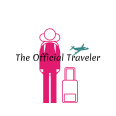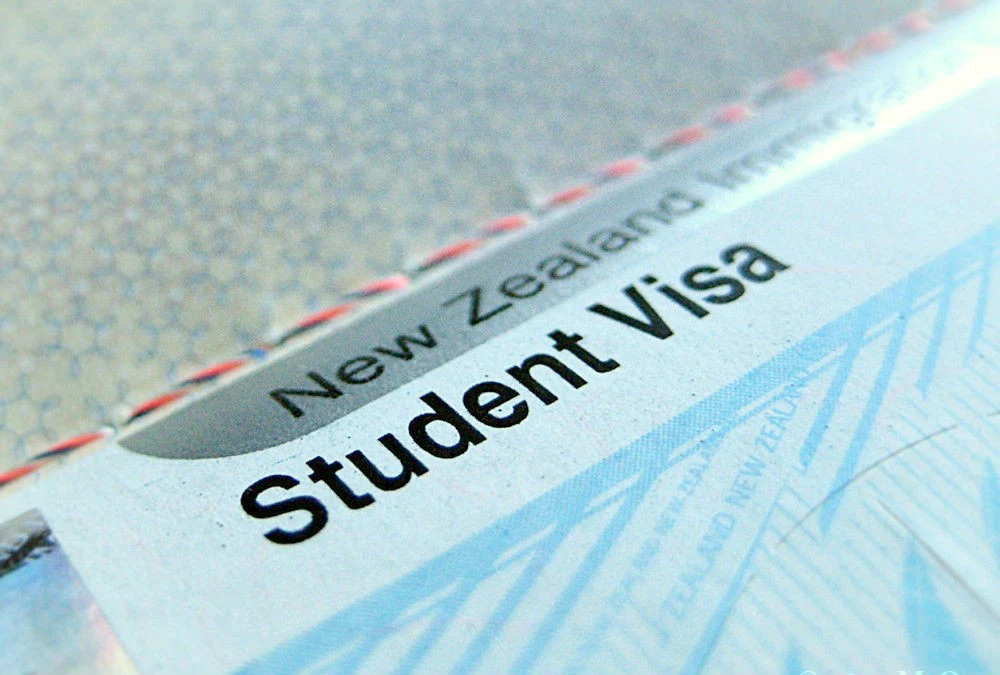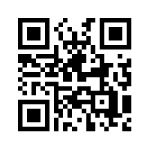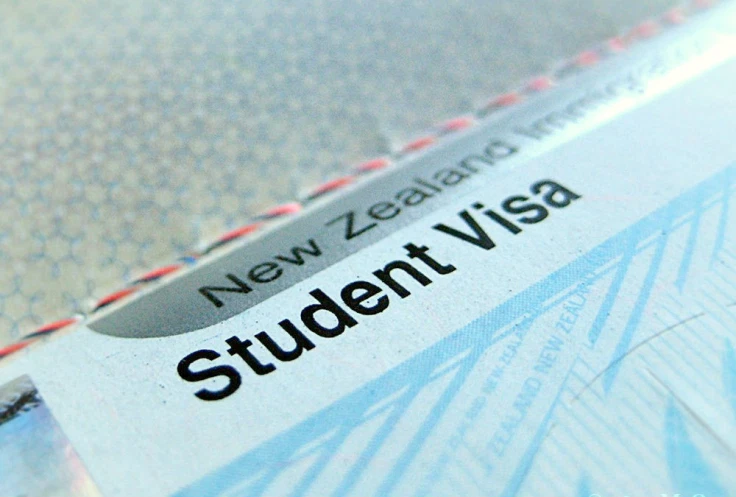
Some applicants are required to provide their passport even if they applied for New Zealand visa online. If you need to provide your passport, you would have been advised of this on the ‘Thank you’ page when you submitted your Immigration ONLINE visa application. If you are not sure if you need to provide your passport, login to your RealMe account, open the application PDF and look at the advice on the last page.
The Immigration New Zealand will contact you if they need your passport or any other information. If you were instructed to provide your passport, ensure you read the following steps carefully:
Step 1 : Prepare the following:
- your ORIGINAL passport
- printout of the ONLINE confirmation page or your ONLINE application reference number if available
- your contact information: phone, e-mail and return courier address (if applicable)
- the Visa Application Centre (VAC) passport handling fee (plus any applicable courier fees) either in person, through a representative or by post.
My Experience:
I did not have enough time to travel to Manila to process my visa so I decided to maximize the use of NZ online services. No agent needed!
Step 2 : The VFS Global Service Fee are applicable per application.
If you are not applying in New Zealand, you also need to provide a fee for the processing of your passport by the Visa Application Centre. The New Zealand Visa Application Centre will accept all of the payment in PHP currency only. Please be aware that VFS is no longer accepting Manager’s Check (at least in my experience). I have verified this already. You may deposit the fees through cash to any Metrobank branch over the counter.
My Experience:
I paid for the Passport handling Fee via Metrobank (+courier fee for my passport to be sent back to my office). I do not have existing account so I went to a Metrobank branch and deposited the required amount to their account number.
I paid for the ff:
a. Passport Handling Fee: 570php
b. Courier Fee: 385php
I sent my passport and info details via LBC (paid separate amount of 175php) and received it after 10 days through 2GO Express. I did not opt to pay for the SMS services. I monitored through LBC tracking system and that’s enough for me 🙂
Step 3 : Scan Your Passport Bio page, Bank Transaction Slip, and contact information
Do not forget to scan these as you will have to email it to VFS. The address will be provided to you.
Step 4 : Send via Courier
It’s time to send your passport together with the original deposit slip and contact information. Do not forget to write the address and summary details for ease of reference. Once you lodged your application, track your status of your shipment every now and then. If they do not receive your passport within 20 days, your application could be declined.
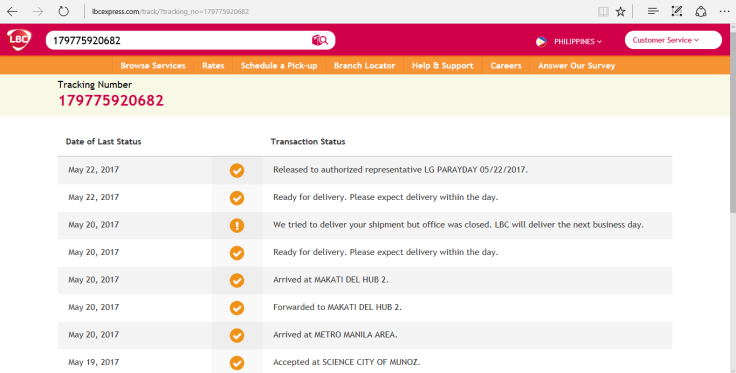
Step 5: Visa Application Status Update
Once your shipment has finally arrived, you shall automatically receive a confirmation email that your application is being processed at the New Zealand Embassy.
Step 6: Visa Application Has Been Processed
After several days of waiting, you shall receive an automated email saying your visa has been processed and your passport is in transit. You will also receive a confirmation in your RealMe account.
Step 7: Congratulations, you made it!
Now, you just have to wait for your passport to arrive the next day or two. Haven’t I told you can do it? 🙂
Useful site: https://www.immigration.govt.nz/contact/offices/philippines
I got multiple visa!! ^_^ PTL! See you soon NZ!